Appliances
Overview
Sharing, provisioning and consuming cloud images is one of the main concerns when deploying Cloud. HyperCX marketplaces allow users to quickly get the necessary templates to instantiate new Virtual Machines. These marketplaces can be seen as external data stores, their purpose is to offer several preconfigured applications such as CRM, ERP, Online Billing, Wikis, Online Stores, Development Tools, among many more and Operating Systems ready to be used. Download the appliances that suit you, click on it, wait a few minutes to deploy the VM and VOILA! You will immediately have a preconfigured template waiting to be initiated.
Operating Systems can be installed from scratch inside HyperCX, or be installed locally and the virtual disk uploaded after to be used in one or many VMs, but this approach is not recommended. Instead, Virtalus recommends it's users to use the existing appliances on the provided marketplaces. These appliances are optimized and contextualized to work with HyperCX.
Note
Virtalus keeps updating the marketplace appliances. From time to time it is recommended to check if a new version is available and, if so, download it. This can be seen in the VERSION attribute of the appliance.
Getting Started
Importing an appliance
With HyperCX GUI existing appliances can be easily downloaded
- Appliances can be accessed under Storage 🡪 Apps.
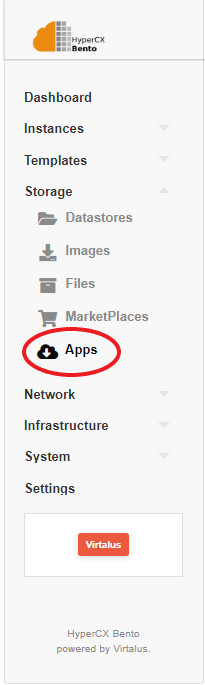
-
Once in the Apps UI select an existing appliance and click on the appliance to view its description.
-
Now click on
 icon to start the template creation process.
icon to start the template creation process. -
Enter the template name, its Image name and click on
 .
. -
Wait for the Image to be downloaded. It’s status can be checked by:
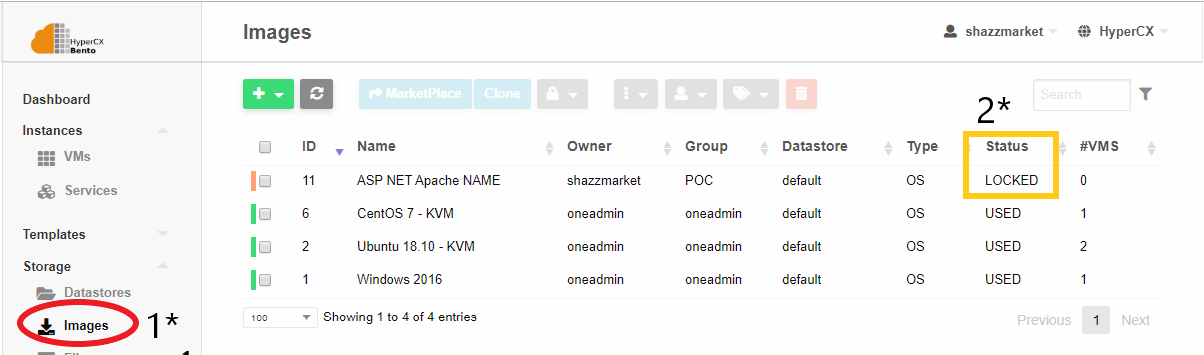
-
Accessing Storage -> Images.
-
The status of the image will be LOCKED while the download is in progress.
-
Once the image is downloaded its status is changed from LOCKED to READY, only then this appliance can be instantiated on the cluster.
Click here to learn more about templates and images.
Every time a marketplace appliance is downloaded, a new image and template will be created.
Appliance categories
Appliances offered by HyperCX can be catalogued into 4 main groups:
Open Source Operating Systems for Virtual Machines
HyperCX provides the most common Linux Operating Systems already preinstalled and contextualized so they can integrate with the platform. Operating systems in this category use the KVM hypervisor, so they are considered Virtual Machines. These are the existing open source distributions available on the marketplace as VMs:
- Debian
- Ubuntu
- CentOS
- Fedora
- Devuan
- Alpine Linux
- OpenSUSE
- Ttylinux
- FreeBSD
Note
Although root password can be modified on the template (or during instantiation) for HyperCX open source operating systems, both in VMs and containers (described below), this is not a recommended approach. Instead, users are encouraged to configure their public key(s) on the user's settings and connect via passwordless ssh to the VM.
Open Source Operating Systems for containers
Some of the previously mentioned operating systems are also available as containers. These appliances will use the LXD hypervisor and can only be deployed on HyperCX clusters with support for containers. These are the existing open source distributions available on the marketplace as containers:
- ubuntu_xenial-LXD
- ubuntu_bento-LXD
- debian_buster-LXD
- centos_7-LXD
- centos_8-LXD
- alpine_3.11-LXD
They can be easily recognized since they have the LXD sufix.
Note
For Linux VMs and containers, when the VNC is launched, the console will appear on the login screen. In case of containers, the "login" command is used for this. This does not work on Centos containers due to limitations of this OS and LXD containers so it is disabled. If you open the VNC terminal from HyperCX Web Portal on a Centos container, it will send you directly to a shell (no login is asked).
Windows Virtual Machines
Some Windows versions are also available on the marketplace. These appliances will provide a trial period between 4 to 6 month, but the license is to be configured by the end user. Currently, the following versions of Windows can be found on the marketplace:
-
Microsoft Windows 10
-
Microsoft Windows Server 2012
-
Microsoft Windows Server 2016
-
Microsoft Windows Server 2019
Important
While configuring a root password for open source appliances is optional and not recommended, it is mandatory in Windows appliances. This password must comply Microsoft password complexity requirements, which means at least 8 characters including upper and lower case letters, numbers and special characters. If the specified password does not comply these requirements, it will default to HypCXWindows@123.
Important
Windows appliances are generalized, that is, each deploy is configured with sysprep so it will take a few minutes to deploy the VM for the first time since it generates unique components of the VM
Open Source Appliances
HyperCX is fully integrated with Turnkey GNU/Linux. Turnkey GNU/Linux is a free Debian based library of system images that integrates and polishes the best free software components into secure, easy to use solutions. Thanks to this integration, HyperCX leverages the biggest Open Source appliances repository, accessible through the Virtalus marketplace, preconfigured on every Bento cluster. The following link can be checked for a complete list of Turnkey appliances available.
When an appliance is deployed for the first time, it will be disabled for security reasons and can only be configured after login in using the root account. This login can be performed using SSH (if public SSH keys are configured on the template or in the user configuration) or via VNC if a root password was defined before instantiating the template. The following menu will appear after a successful login:
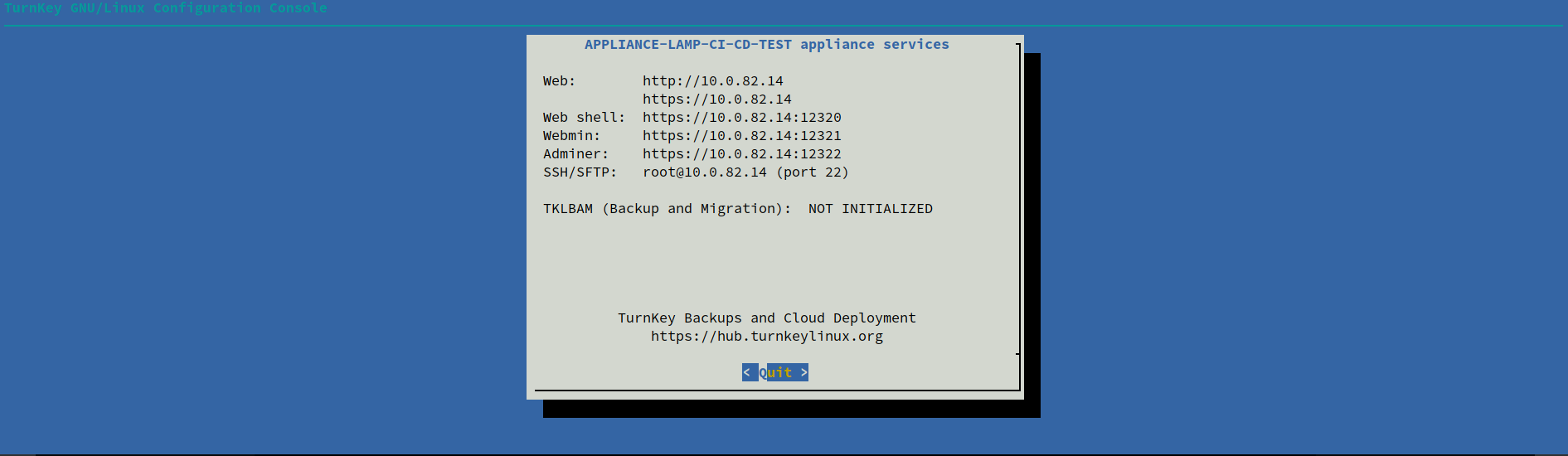
These are the available services in the appliance, and they are disable until the appliance is configured. If a web browser is used to access any of them, a web page will be shown illustrating how to start the appliance configuration wizard. To start configuring the appliance, the box showing the available services must be closed, and the configuration wizard will be launched automatically:
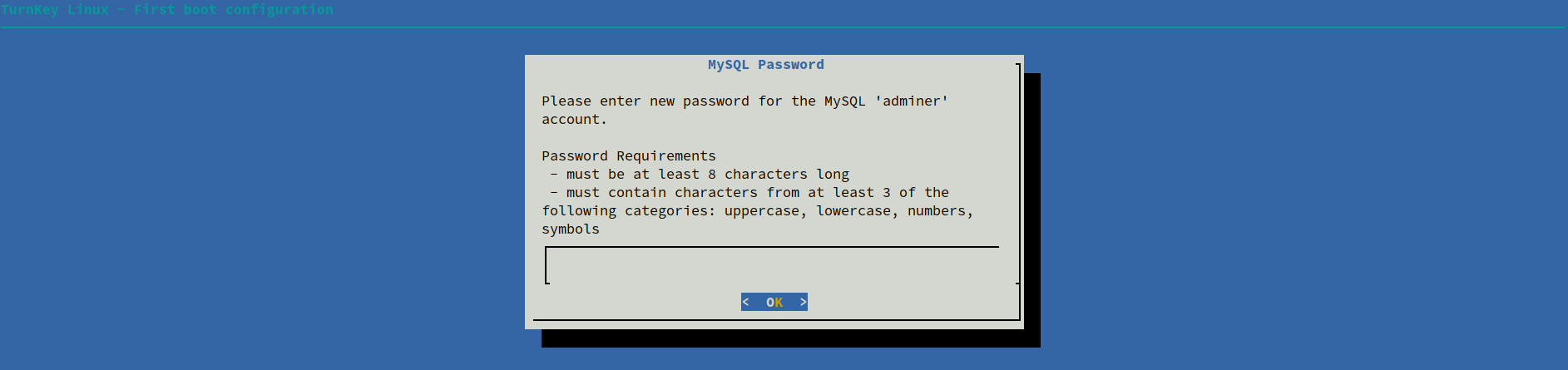
For each appliance, an URL can be found on the appliance's template pointing to the appliance's web page.
Note
Configuration setup might not be displayed properly when using the VNC.
FAQs
Q: No network on the VM that was created using a downloaded appliance.
A: The template must be updated in order to add network. Click here to learn more about how to attach an NIC (Network Interface Card). Templates are preconfigured but they are designed in a way that it works with every HyperCX platform that Virtalus offers. The Virtual Network can also be selected during instantiation.